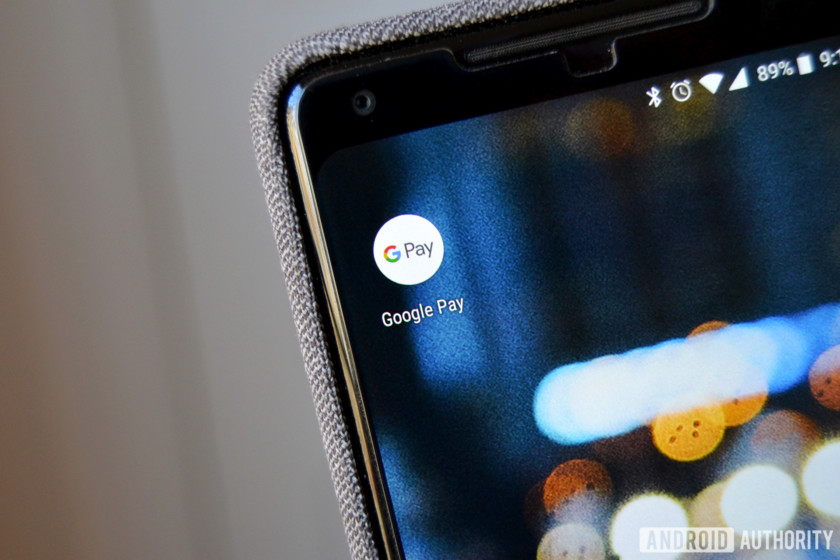
Previously known as Android Pay, Google Pay lets you make purchases at physical stores using nothing but your smartphone. It’s free and works on devices that have an NFC chip running Android 4.4 KitKat or higher.
The payment method is supported by loads of merchants in the U.S., including CVS, Best Buy, Subway, and many more. You can use it in just about any store with a contactless payment terminal. Google Pay also works with a number of online businesses like Airbnb, HotelTonight, and Wish.
Here’s everything you need to know about the mobile payment service, including how to use Google Pay, which banks support it, how it compares with the competition, and more.
How to use Google Pay

Using Google Pay is a breeze. The first thing you need to do is set up the payment system on your phone, which only takes a few minutes. Download the free Google Pay app from the Google Play Store, launch it, and add in your credit or debit card info.
Once that’s done, you can start using Google Pay for payments in stores. Just make sure you turn on your phone’s NFC service first — do a Google search for this information if you are confused. Most devices nowadays have NFC turned on by default.
When you are at a store and want to make a purchase, unlock your phone and hold the back of your device close to the credit card terminal for a few seconds. The spot where you place your phone is different for every terminal — ask the cashier for assistance if you have any trouble finding it.
While your phone is against the credit card terminal, your device will wirelessly communicate with the machine and securely pay for your purchase. You’ll see a series of animations on your phone, after which a blue check mark will appear on the screen. Once you see that, you’re all set! Your purchase is paid for.
Keep in mind that you may have to enter your PIN at the end depending on the amount of purchase, or sign the receipt.
How to use Google Pay — Step-by-step instructions:
- Unlock your phone and make sure NFC is turned on.
- Hold the back of your device close to the payment terminal for a few seconds.
- Wait until the payment is completed — a blue check mark will appear on your screen when it is.
- If required, enter your PIN code or sign the receipt.
Read next: Best portable solar battery chargers
You can also use Google Pay in apps like Uber and Airbnb or when you shop online. If the merchant accepts this payments method, tap the Google Pay purchase button at checkout to use it.
What banks (and countries) support Google Pay

Google Pay supports more than 1,000 banks in the U.S. including the big players like Bank of America, Chase, and Citibank, as well as tons of smaller ones. We won’t mention them all in this post, but you can head over to Google’s support page to see the entire list.
In addition to the U.S., you can use Google Pay in the 27 countries listed below. New territories are added all the time, so check the most-recent list of supported banks for each region here.
- Australia
- Belgium
- Brazil
- Canada
- Chile
- Croatia
- Czech Republic
- Denmark
- Finland
- France
- Germany
- Hong Kong
- Ireland
- Italy
- Japan
- New Zealand
- Norway
- Poland
- Russia
- Singapore
- Slovakia
- Spain
- Sweden
- Taiwan
- Ukraine
- United Arab Emirates
- United Kingdom
Notably, Google Pay is available in India as well — however, it works differently there than it does elsewhere in the world. For more information on Google Pay in India, click here.
In addition to making payments in stores and online, Google Pay also lets you send money to friends and family just by using their email address or phone number, similar to PayPal and Venmo. However, this feature is only available on devices running Android 5.0 Lollipop or higher.
Google Pay vs the competition

Samsung Pay and Apple Pay are Google Pay’s biggest rivals. Samsung Pay is available in 24 countries, putting it slightly behind Google. In addition to NFC, it also uses magnetic secure transmission (MST) — a technology that emits a magnetic signal mimicking the magnetic strip on a traditional payment card. This means Samsung Pay works with more or less every payment terminal out there, unlike Google Pay. The service only works with a limited number of Samsung devices, however, including the Galaxy S9, S8, Note 9, and Note 8, among others.
Apple Pay is currently available in 33 countries, ahead of both Google Pay and Samsung Pay. However, it’s availability on only certain Apple devices limits its reach. Like Google Pay, it transmits data via NFC, but doesn’t support MST technology.
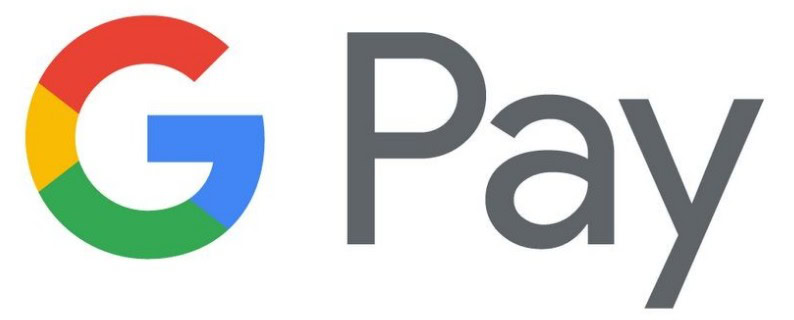
Google Pay will make its way to a lot more countries in the near future. It’s as fast and easy as a credit card, though you can’t use it if your battery dies while you’re out and about.
Do you see yourself using Google Pay on a regular basis? Let us know in the comments below.
Source: Android Zone
The post How to use Google Pay — a step by step guide appeared first on TuneMaster.ml.




No comments:
Post a Comment